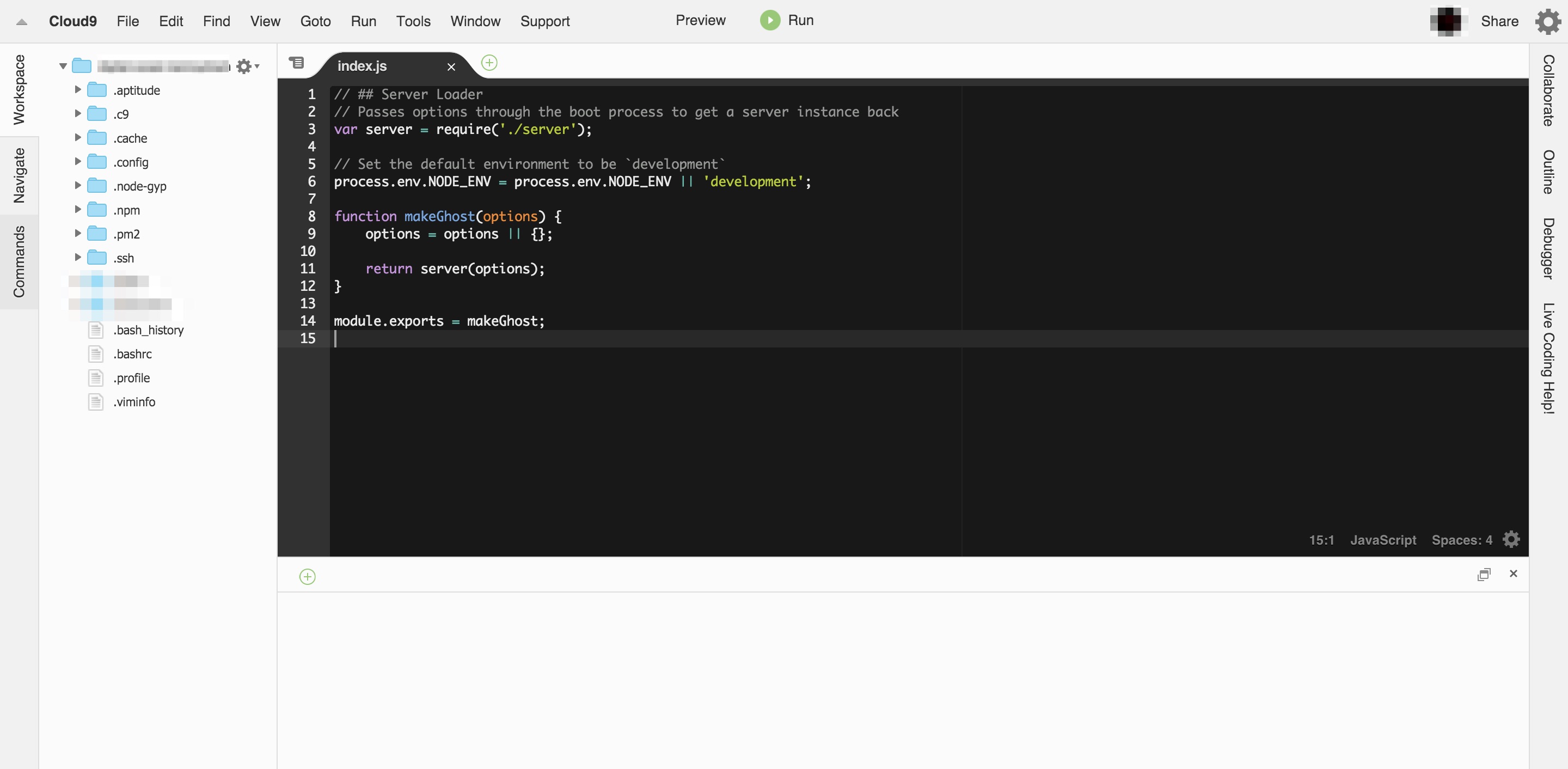Introduction
In the past, I had always been loath when having to set up a Linux server with SSH to install everything and try to use nano or vim to edit files on that server. This was the reason why I chose Heroku when I had to build a web app for one of my university courses. However,the development process still involved using Git as our version control. I love Git but it's also a pain whenever there is a merge conflict among team members! As time went by, I joined a startup which is still in "stealth" mode. My co-worker told me about Cloud9. After seeing how useful Cloud9 is for our development stack, I would like to give you a complete tutorial of how to create a Digital Ocean droplet and uses Cloud9 SSH workspace to access your server on the cloud.
Cost ($14/month and up)
Digital Ocean is a VPS provider with affordable price. My blog is running on the most basic Digital Ocean droplet which costs only $5/month.
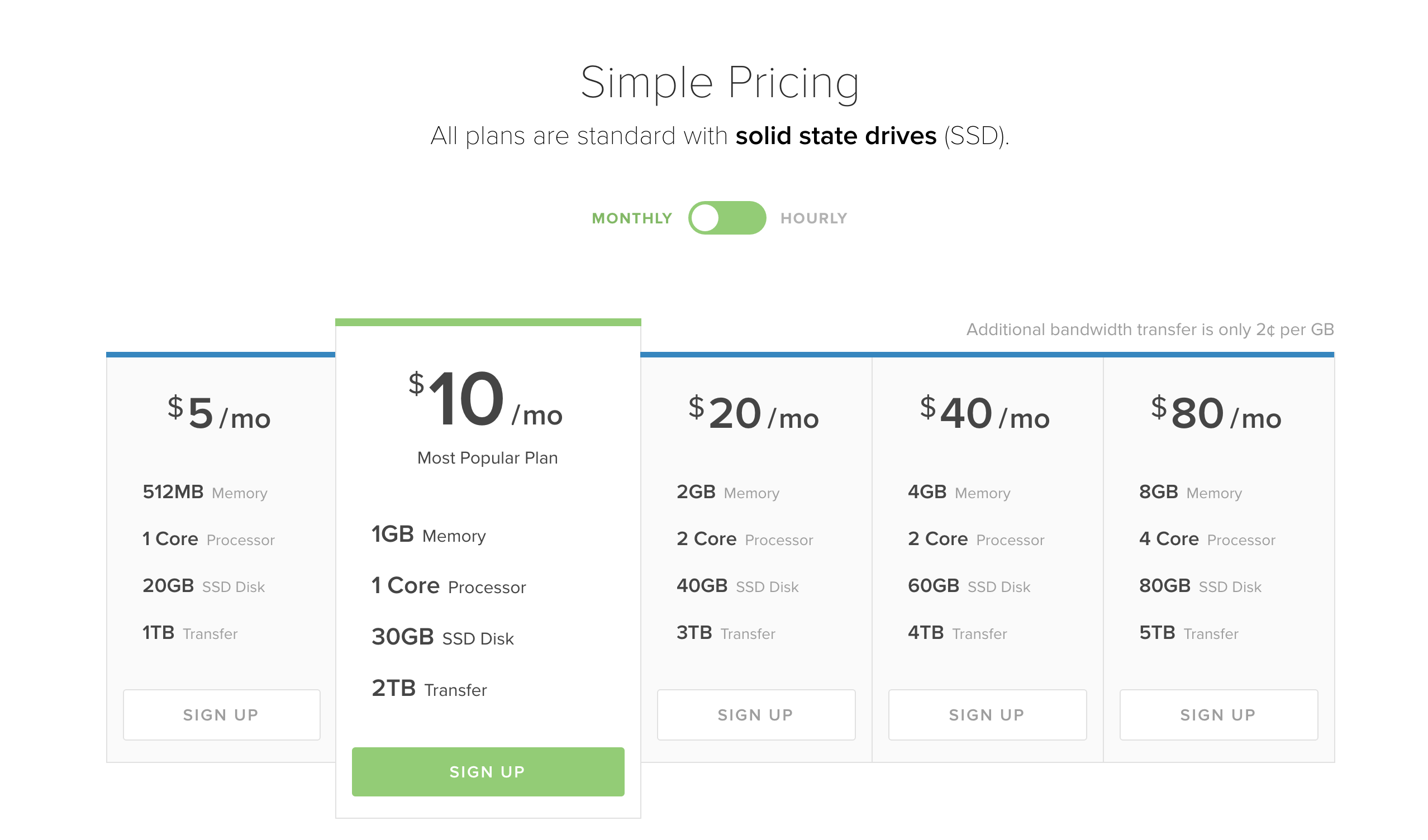
Cloud9 is a service that you can setup your own development server and SSH workspace. In that workspace, you will have a file explorer and an editor. If you have used Sublime Text or Brackets, Cloud9 works pretty much the same. In order to have unlimited SSH workspaces you need to pay for any plans. The cheapest costs 9$ per month.
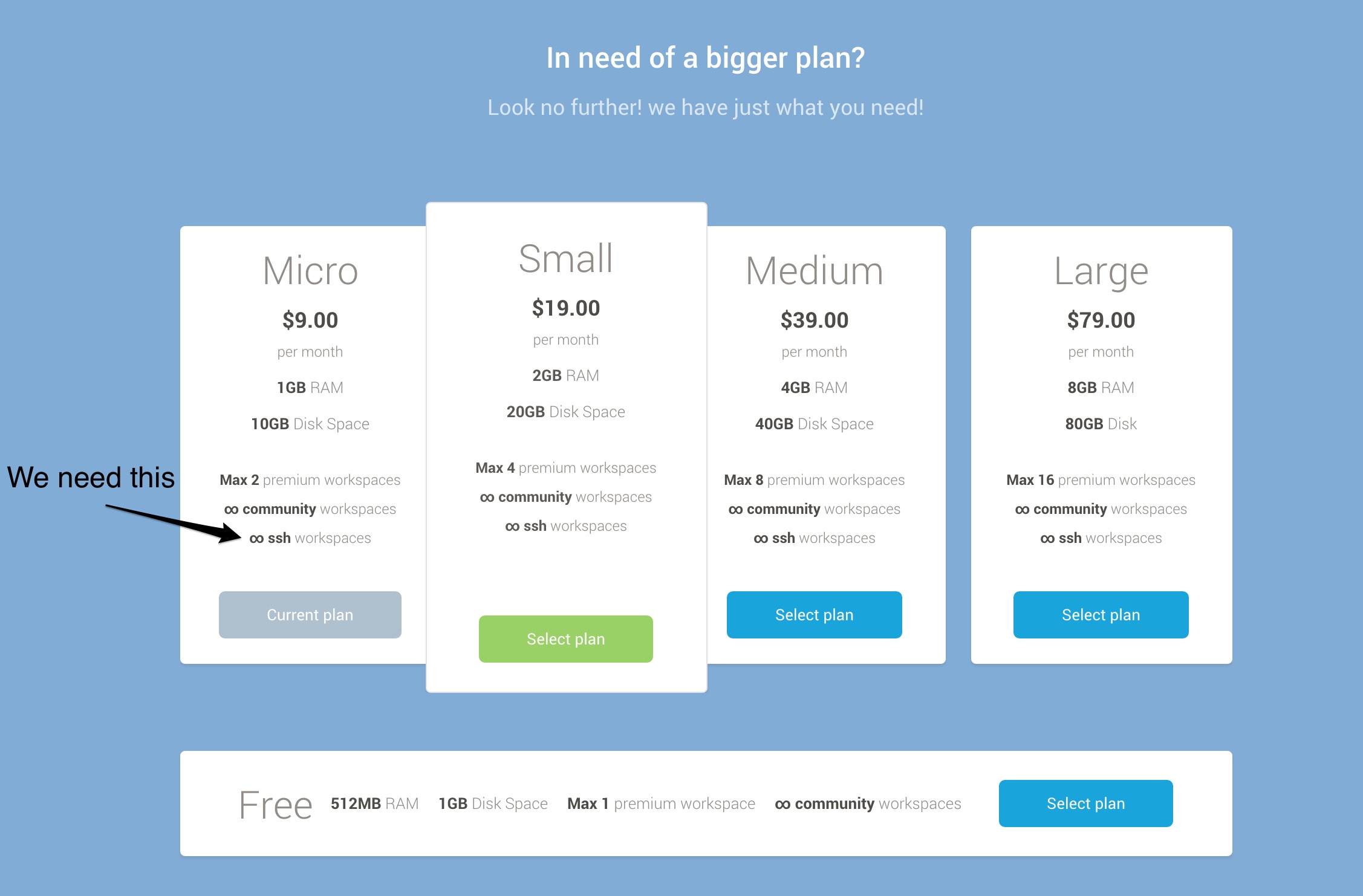
Tutorial
First of all, you need to sign up for a paid C9 account. After that, go to Your Account setting and copy the SSH key like so:
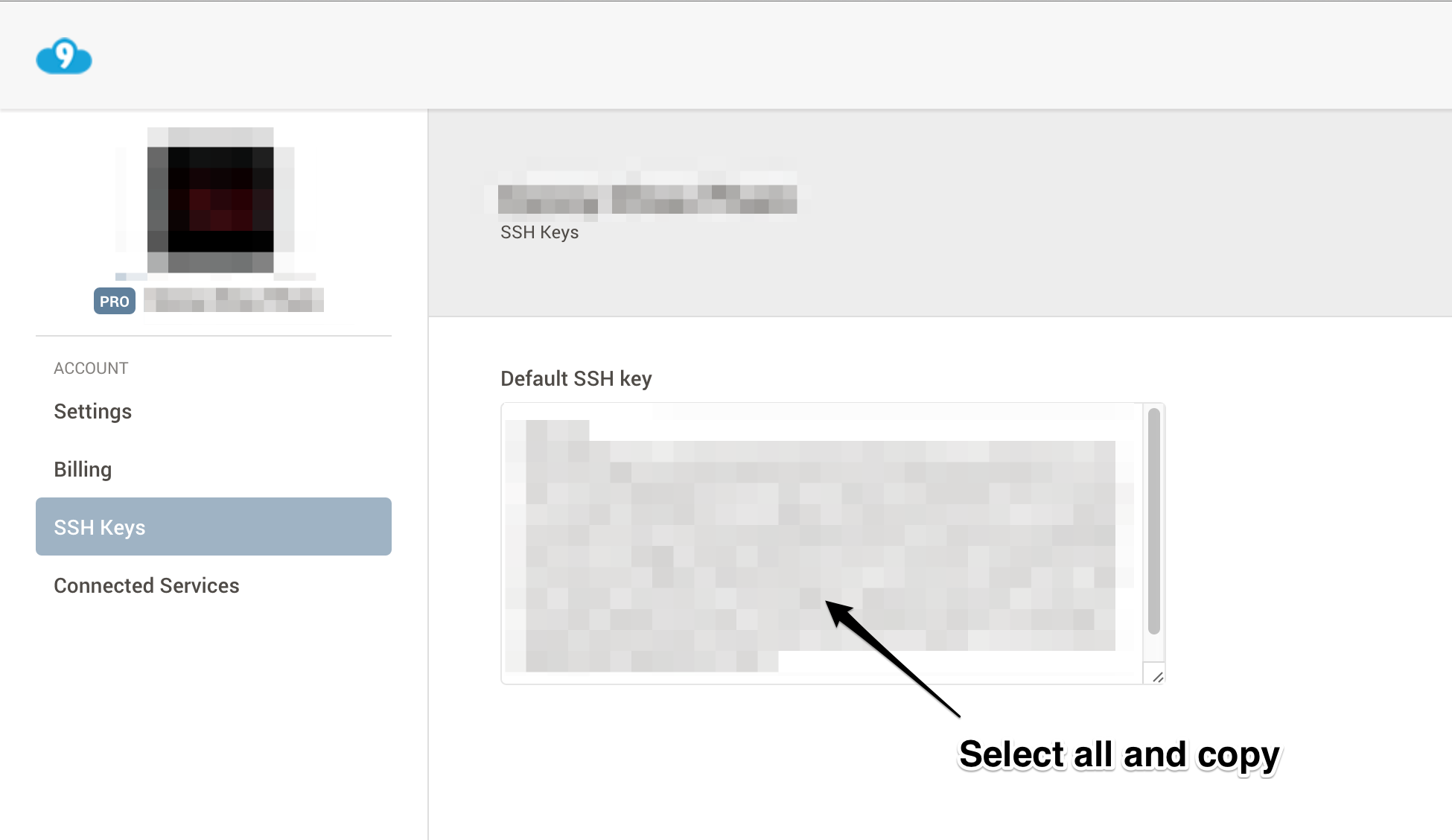
Now, create a new Droplet on Digital Ocean. Click on "Add SSH Key" near the bottom of the page and paste your SSH key from C9:
Update on Nov 10, 2015: You need to go to the Application tab and choose to install NodeJS in order for Cloud9 to connect and setup its workspace.
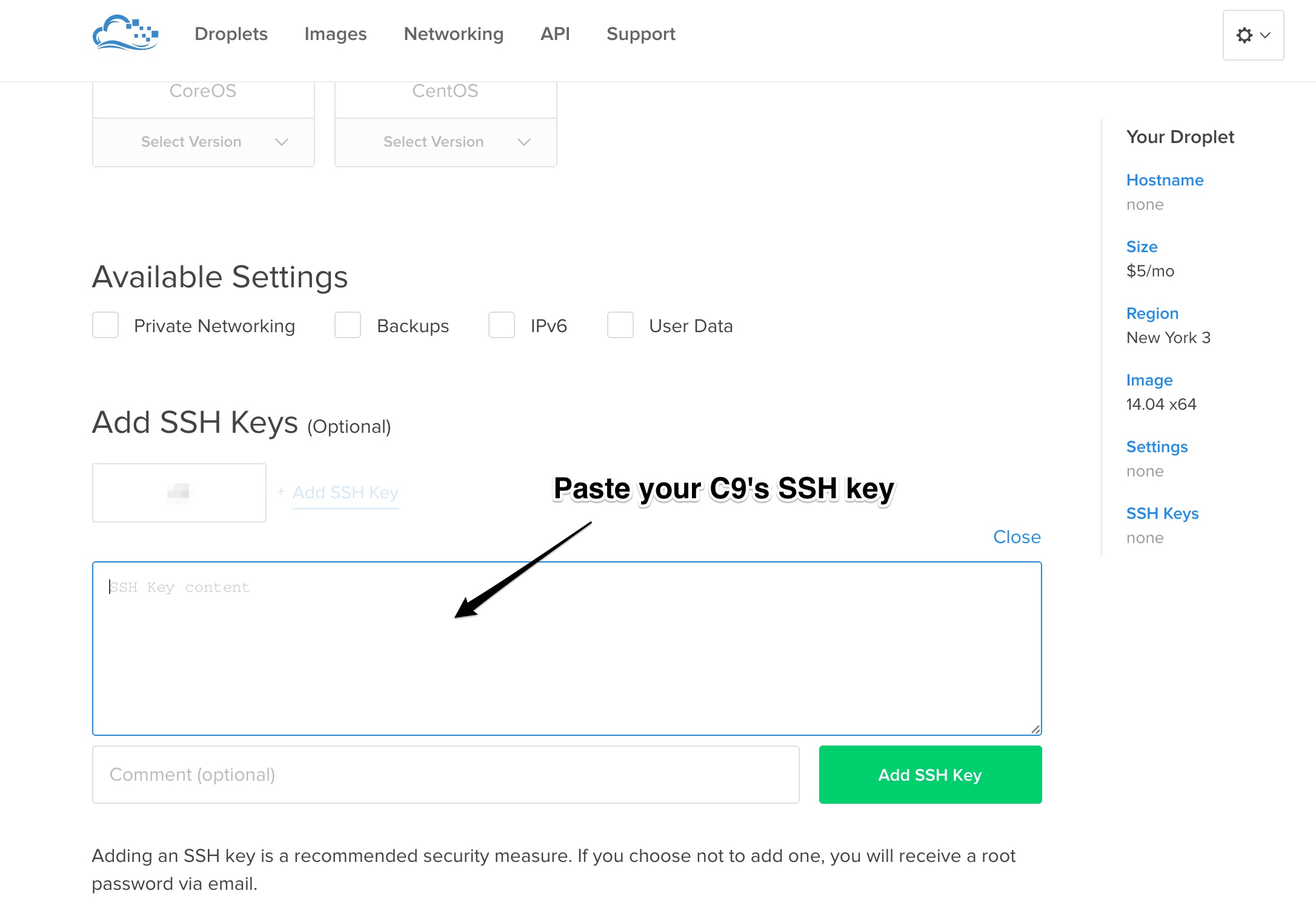
The Droplet should be ready in less than 60 seconds. After that, go to your newly created Digital Ocean's droplet and copy the ID address like this:
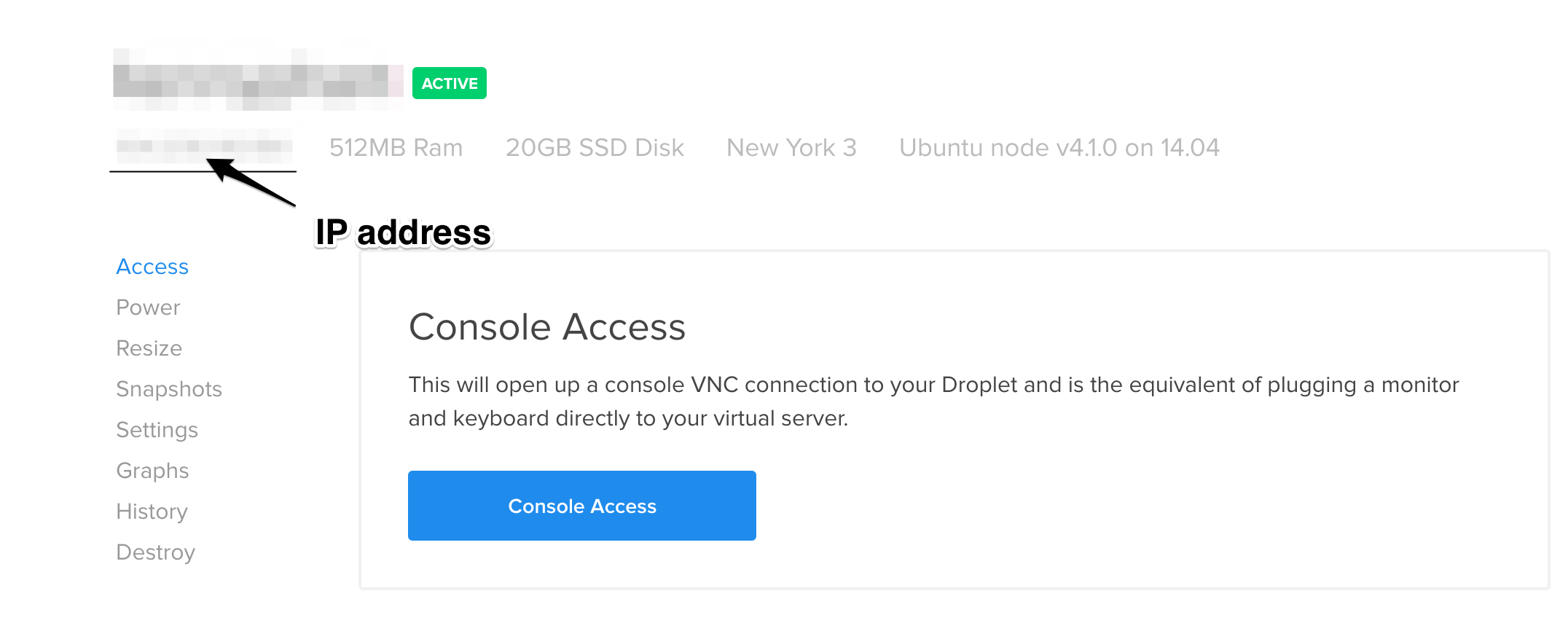
Go to C9 and create an SSH workspace. Paste your IP to the hostname field. The default username (from the droplet) is "root".
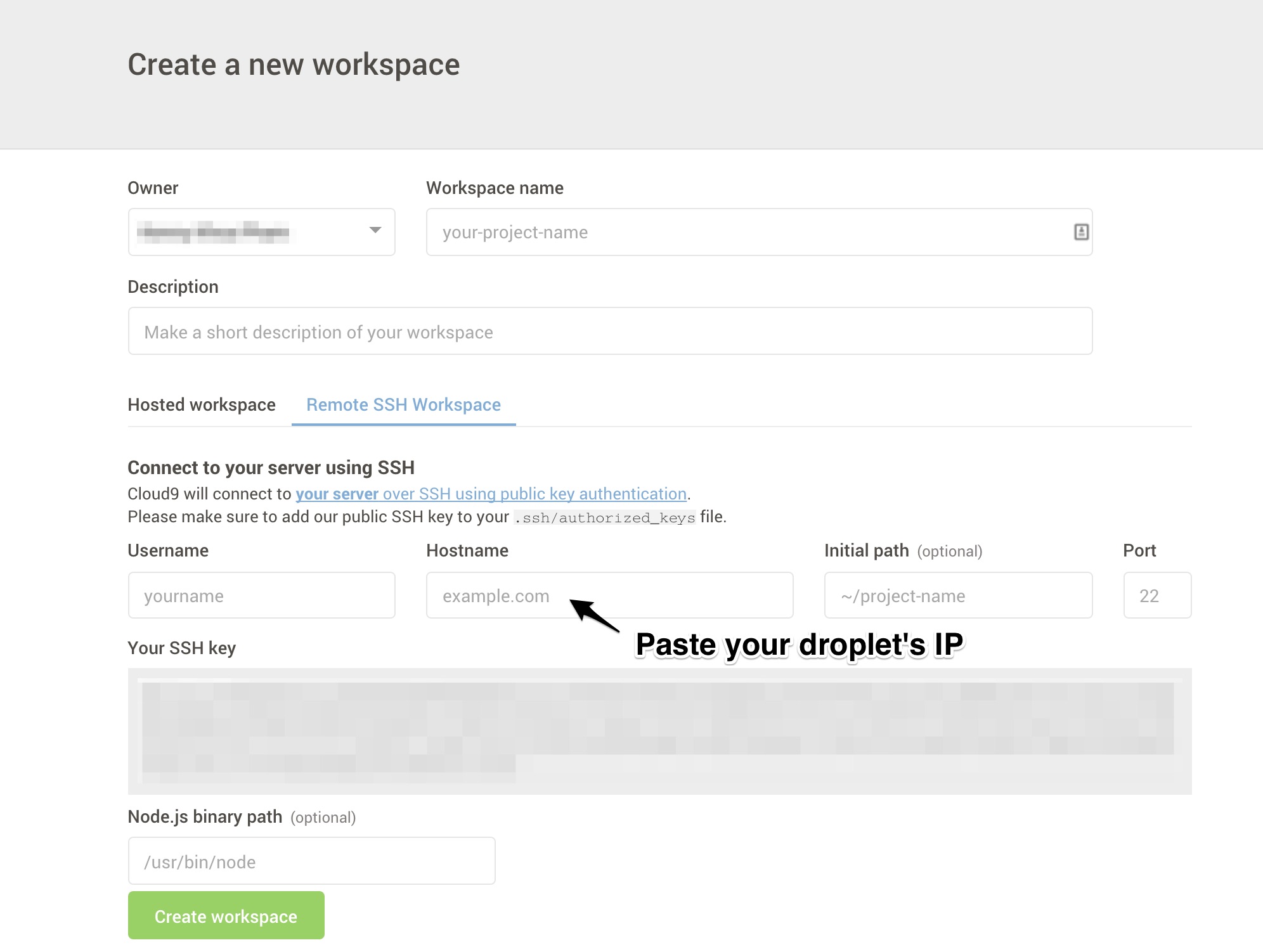
That's it. Click on "Create workspace" and C9 will connect with your Digital Ocean's droplet!
C9 will ask you to install its modules so that it can install all of its core features needed.
The result is this. You will now have a file manager, terminal, and text editor. All in one place!